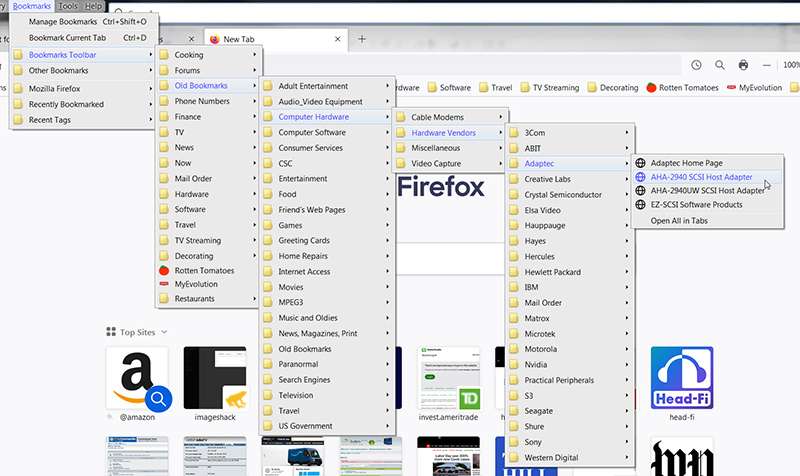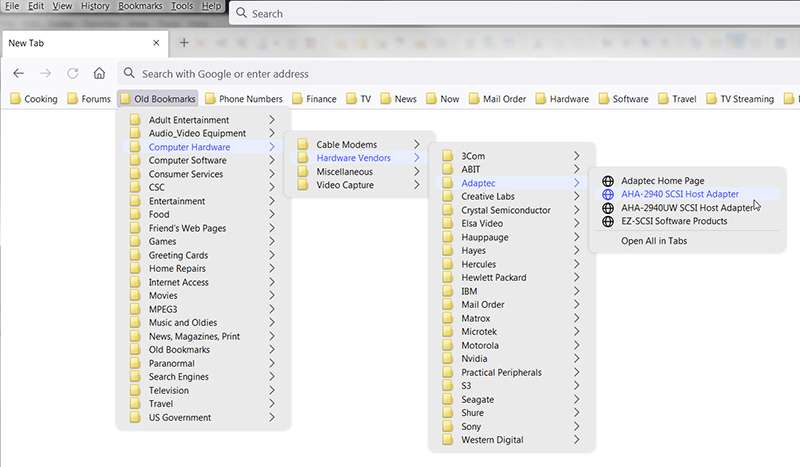In particular, I'm looking for whatever needs to be newly added or changed to my v92 userChrome.css in order to bring back the way my menu dropdowns directly from the Bookmarks Toolbar looked under v91. I had colorized the menu panel background color to be a light gray, i.e. "eaeaea". This no longer works in v91 for dropdowns directly from the Bookmarks Toolbar, which now is simply a default pure white background. So obviously some different CSS is required, and I need some expert to suggest what will work.
My existing CSS element which produced the light gray background for menu dropdowns with v91 is as follows, and seems to have no effect at all with v92 since the menu dropdown background is now pure white:
Code: Select all
menupopup {
--panel-color: black !important;
--panel-background: #eaeaea !important;
}So it's only something new and unique about how Bookmarks Toolbar drill-down navigation is presented with v92 and which is different from how it was done in v91, which makes this very same CSS element no longer operational for v92. This is the sought-after new CSS element that will work with however v92 colors the dropdown menus directly from Bookmarks Toolbar folders.
(1) So, here is how v91 looks when expanding folders and sub-folders directly from the Bookmarks Toolbar, under the influence of the above CSS code snippet. Note the light gray background on the dropdown menu panel:
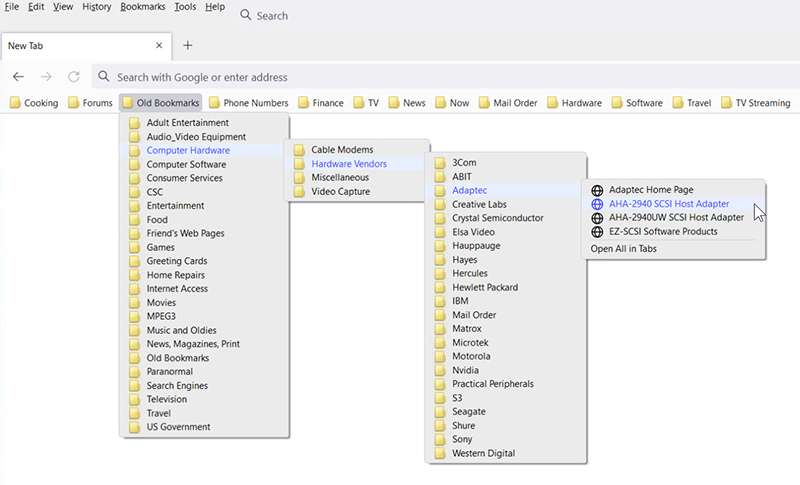
(2) In contrast, here is how things look with v92 for the exact same folder and sub-folder expansion using exactly the same CSS code snippet. Note that now the dropdown menu panel background is simply pure white, which must be the new v92 default however it was produced:
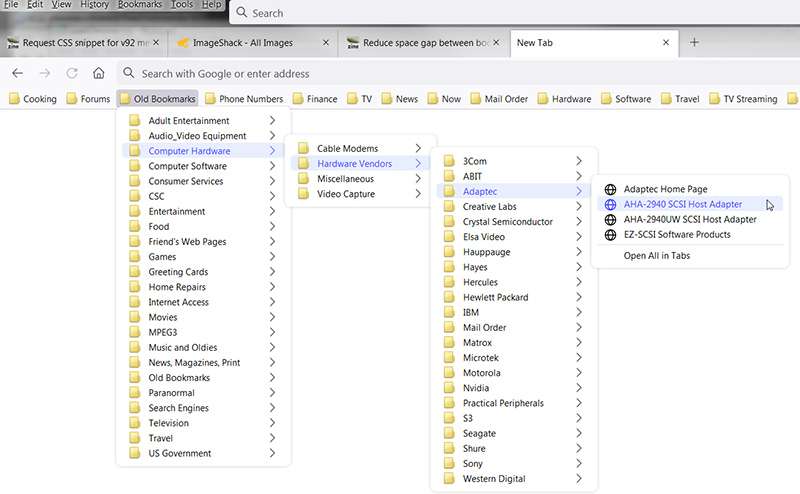
And yet, if I produce the same Bookmarks Toolbar folder expansions but starting instead from the Menu Bar -> Bookmarks -> Bookmarks Toolbar method, and selecting the folder to expand from that higher-level dropdown menu presented from starting the navigation this way, sure enough the expanded folders have a light gray background. So the CSS code snippet above appears to be used for coloring the dropdown menu panel background when navigating this way. But not when expanding directly from the actual Bookmarks Toolbar folder itself.
(3) So here is how v91 presents when starting navigating from the Menu Bar. Again, above CSS code snippet is operative I believe, and the background color is light gray as desired.
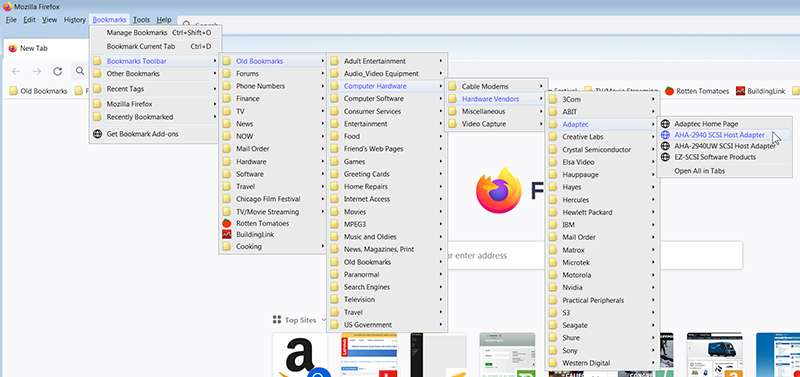
(4) And here is how v92 presents when again navigating starting from the Menu Bar. Miraculously, the background color is still light gray as desired. So the CSS code snippet is clearly operational for this navigation method, whereas it is clearly not operational for navigation directly from the Bookmarks Toolbar itself.